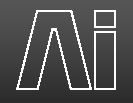Timecode, Preset, Color, Keystone...
4 posters
 Timecode, Preset, Color, Keystone...
Timecode, Preset, Color, Keystone...
Hello. I have some questions :
I would like to do some preset in the Ai.
The only way is to make a right click on the video and change the settings?
Is it possible to change the color of a media? I mean put it black and white if normaly this is a color media.
Is it possible to trigger a timecode from artnet?
And is it possible to make different timecode and put it inside the Hex roller cue?
Can we add a simple keystone on an output?
And on my Ais Infinity 8 I have problem with the sync on the media playback.There is a line cuting the media and moving from top to bottom.
Thank you for your help.
I would like to do some preset in the Ai.
The only way is to make a right click on the video and change the settings?
Is it possible to change the color of a media? I mean put it black and white if normaly this is a color media.
Is it possible to trigger a timecode from artnet?
And is it possible to make different timecode and put it inside the Hex roller cue?
Can we add a simple keystone on an output?
And on my Ais Infinity 8 I have problem with the sync on the media playback.There is a line cuting the media and moving from top to bottom.
Thank you for your help.
Sebastien- Posts : 137
Join date : 2013-02-28
Age : 41
Location : France
 Re: Timecode, Preset, Color, Keystone...
Re: Timecode, Preset, Color, Keystone...
Aw and I have another question. How can I change the Pan View starting point ?
Sebastien- Posts : 137
Join date : 2013-02-28
Age : 41
Location : France
 Re: Timecode, Preset, Color, Keystone...
Re: Timecode, Preset, Color, Keystone...
Hi Sebastien,
1. Yes the best way to make different clip presets is using the right click method. Simply copy the same clip a number of times onto the roller cue and then setup your different looks for each clip.
2. When you right click you can change the colour of the media using the colour wheel on the right. If you wish to make colour media into black and white, you need to click on "Edit As Patch" on the left, select Effects Configure, choose Threshold, and then set Low Red, Green and Blue to 0, and High Red, Green and Blue to 1.
3. It is only possible to have one timecode setting per clip, if you need to trigger the clip at multiple times during a show, we would recommend copying the clip a few times and setting different timecode values for each as you require them.
4. It is possible to add keystoning using a System Patch called Quad Mapping. Take the green output from your screen fixture and connect to the Green input on the Quad Mapping module. You will also need to add a Controller/Constant to connect to the Blue input - then set this to maximum. You can then double click the Quad Mapping module and you have some knobs at the top that will control your keystoning.
5. To change the Pan View settings, set a position you like within Ai visualiser, then press Shift and F7, F8 or F9 to set the three camera viewpoints. Then you can hit F11 to start the Pan View going.
6. In regard to your media having a line cutting across it, please could you check whether this effect happens using the Ai Content Library so we can determine if it is your media or the machine that is causing a problem.
Hope this helps! :-)
1. Yes the best way to make different clip presets is using the right click method. Simply copy the same clip a number of times onto the roller cue and then setup your different looks for each clip.
2. When you right click you can change the colour of the media using the colour wheel on the right. If you wish to make colour media into black and white, you need to click on "Edit As Patch" on the left, select Effects Configure, choose Threshold, and then set Low Red, Green and Blue to 0, and High Red, Green and Blue to 1.
3. It is only possible to have one timecode setting per clip, if you need to trigger the clip at multiple times during a show, we would recommend copying the clip a few times and setting different timecode values for each as you require them.
4. It is possible to add keystoning using a System Patch called Quad Mapping. Take the green output from your screen fixture and connect to the Green input on the Quad Mapping module. You will also need to add a Controller/Constant to connect to the Blue input - then set this to maximum. You can then double click the Quad Mapping module and you have some knobs at the top that will control your keystoning.
5. To change the Pan View settings, set a position you like within Ai visualiser, then press Shift and F7, F8 or F9 to set the three camera viewpoints. Then you can hit F11 to start the Pan View going.
6. In regard to your media having a line cutting across it, please could you check whether this effect happens using the Ai Content Library so we can determine if it is your media or the machine that is causing a problem.
Hope this helps! :-)

MarcAI- Posts : 27
Join date : 2013-04-05
Location : UK
 Re: Timecode, Preset, Color, Keystone...
Re: Timecode, Preset, Color, Keystone...
Thank you for all. It's perfect!
Yes I have also tried with the default Ai media and I have the same line.
Yes I have also tried with the default Ai media and I have the same line.
Sebastien- Posts : 137
Join date : 2013-02-28
Age : 41
Location : France
 Re: Timecode, Preset, Color, Keystone...
Re: Timecode, Preset, Color, Keystone...
Hey Sebastien,
Please could you try turning on or off your Windows 7 Aero mode. This is found by right clicking on your desktop, and choosing Personalize. If you are already on Windows 7 Aero mode, please choose Windows Classic mode. If you are not on Aero mode, please choose Windows 7 Aero mode.
This may help with the issues you are having. If not please contact us again and we will try to help.
Please could you try turning on or off your Windows 7 Aero mode. This is found by right clicking on your desktop, and choosing Personalize. If you are already on Windows 7 Aero mode, please choose Windows Classic mode. If you are not on Aero mode, please choose Windows 7 Aero mode.
This may help with the issues you are having. If not please contact us again and we will try to help.

MarcAI- Posts : 27
Join date : 2013-04-05
Location : UK
 Re: Timecode, Preset, Color, Keystone...
Re: Timecode, Preset, Color, Keystone...
Yes perfect. Thank you.
Sebastien- Posts : 137
Join date : 2013-02-28
Age : 41
Location : France
 Re: Timecode, Preset, Color, Keystone...
Re: Timecode, Preset, Color, Keystone...
I have another question.
When you use the pause button on the desk the media keep running verry slowly. Is it possible to change that?
When you use the pause button on the desk the media keep running verry slowly. Is it possible to change that?
Sebastien- Posts : 137
Join date : 2013-02-28
Age : 41
Location : France
 Re: Timecode, Preset, Color, Keystone...
Re: Timecode, Preset, Color, Keystone...
No I mean the Sapphire media controler desk.
When you use the pause button the media keep running verry slowly.
When you use the pause button the media keep running verry slowly.
Sebastien- Posts : 137
Join date : 2013-02-28
Age : 41
Location : France
 Re: Timecode, Preset, Color, Keystone...
Re: Timecode, Preset, Color, Keystone...
And I have another question. If you use the right click button to do preset on the media. What is the way to start different medias on different layers with only 1 fader on the saphire media controler?
Sebastien- Posts : 137
Join date : 2013-02-28
Age : 41
Location : France
 Re: Timecode, Preset, Color, Keystone...
Re: Timecode, Preset, Color, Keystone...
Hi Sebastien,
I've uploaded a project file to this post (Google Drive link - Download Here ) that should help with triggering media to two different layers with only one fader. It requires a bit of patching to get it going - explained below.
Set up two different clips on the Roller Cue, and assign them to two different layers (Layer 1 and 2).
In the Stage Patch, insert an Ai Controller module or use the MSC1/Sapphire Media Controller Template project.
Take the fader from the Ai Controller and patch into the Mixer. Double click on the Mixer to see the next step. Make sure fader 1 is not connected to the Trigger 0 on the AiHexSphereTrigger module.
From the Patch IO, take the fader 1 and patch into each layer you wish to control. Double click on the Layer 1 box to see next step.
You need to add a module - Insert Module/Controller/Auto Select. From the Patch IO connect your fader 1 to Input 1 on the Auto Select. Then, locate the Intensity parameter on the ArtNet Inputs on the left and drag this to Input 2 on the Auto Select. The output of the Auto Select needs to go to the Intensity on the Media Player and the Intensity on the Strobe module.
Hope this helps with that issue. I will look into the other issue you are having with the Sapphire Media causing playback slowdown. :-)
I've uploaded a project file to this post (Google Drive link - Download Here ) that should help with triggering media to two different layers with only one fader. It requires a bit of patching to get it going - explained below.
Set up two different clips on the Roller Cue, and assign them to two different layers (Layer 1 and 2).
In the Stage Patch, insert an Ai Controller module or use the MSC1/Sapphire Media Controller Template project.
Take the fader from the Ai Controller and patch into the Mixer. Double click on the Mixer to see the next step. Make sure fader 1 is not connected to the Trigger 0 on the AiHexSphereTrigger module.
From the Patch IO, take the fader 1 and patch into each layer you wish to control. Double click on the Layer 1 box to see next step.
You need to add a module - Insert Module/Controller/Auto Select. From the Patch IO connect your fader 1 to Input 1 on the Auto Select. Then, locate the Intensity parameter on the ArtNet Inputs on the left and drag this to Input 2 on the Auto Select. The output of the Auto Select needs to go to the Intensity on the Media Player and the Intensity on the Strobe module.
Hope this helps with that issue. I will look into the other issue you are having with the Sapphire Media causing playback slowdown. :-)

MarcAI- Posts : 27
Join date : 2013-04-05
Location : UK
 Re: Timecode, Preset, Color, Keystone...
Re: Timecode, Preset, Color, Keystone...
I dont have a Sapphire Media controller here today, but have tested the Pause button issue using an MSC-1 and find that the Pause button simply makes the media play back at 0%, which in Ai doesn't work exactly like a pause - it plays back at the slowest setting possible.
On the Performance Page, when you click the Pause button, can you see the S value in the layer preview windows (on the left) go from 100% to 0%??
On the Performance Page, when you click the Pause button, can you see the S value in the layer preview windows (on the left) go from 100% to 0%??

MarcAI- Posts : 27
Join date : 2013-04-05
Location : UK
 Re: Timecode, Preset, Color, Keystone...
Re: Timecode, Preset, Color, Keystone...
Thank you for the multy layer preset. Im gonna check that.
For the pause yes I can see the speed going from 100% to 0%. But yes the media keep playing very slowly. Could be really good to change that.
Thank you.
For the pause yes I can see the speed going from 100% to 0%. But yes the media keep playing very slowly. Could be really good to change that.
Thank you.
Sebastien- Posts : 137
Join date : 2013-02-28
Age : 41
Location : France
 Re: Timecode, Preset, Color, Keystone...
Re: Timecode, Preset, Color, Keystone...
Could you let us know what version of Ai you're running please? This was a bug in a previous version that was resolved a few versions ago.
Thanks and best regards
Thanks and best regards
 Re: Timecode, Preset, Color, Keystone...
Re: Timecode, Preset, Color, Keystone...
Aw ok. I use the last version but with the folder problem in Artnet mode I was using old memory in the new version. Maybe this is the problem.
Sebastien- Posts : 137
Join date : 2013-02-28
Age : 41
Location : France
 Similar topics
Similar topics» Find the most bright/specific color pixel
» Timecode
» Timecode Out
» Timecode from Focusrite
» FreeWheel Timecode
» Timecode
» Timecode Out
» Timecode from Focusrite
» FreeWheel Timecode
Permissions in this forum:
You cannot reply to topics in this forum