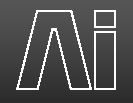MSC-1 custom buttons
2 posters
 MSC-1 custom buttons
MSC-1 custom buttons
Hey,
I've managed to connect the MSC-1 using the usb cable.
but how to assign the custom buttons ?
I can't seem to patch any fader.
Do i need DMX? I know that i should go into salvation, open the layer i need and make the connection; but i can't figure out the connections!
Please any help is appreciated, thanks.
Simon
I've managed to connect the MSC-1 using the usb cable.
but how to assign the custom buttons ?
I can't seem to patch any fader.
Do i need DMX? I know that i should go into salvation, open the layer i need and make the connection; but i can't figure out the connections!
Please any help is appreciated, thanks.
Simon
simonProcom- Posts : 4
Join date : 2015-06-02
 Re: MSC-1 custom buttons
Re: MSC-1 custom buttons
Hi,
theres some info in the manual about making custom connections for the saphire media and the msc-1.
have a look in the manual at: Controlling Ai/Sapphire Media Controller/Connecting the custom buttons faders
theres some info in the manual about making custom connections for the saphire media and the msc-1.
have a look in the manual at: Controlling Ai/Sapphire Media Controller/Connecting the custom buttons faders
 Re: MSC-1 custom buttons
Re: MSC-1 custom buttons
I've already checked connecting custom buttons and faders - wasnt helpful.
I got stuck on how to assign each fader or customizable button to do " something"
Maybe I'm not that good with salvation, but i know how to use it!
thanks for any help.
I got stuck on how to assign each fader or customizable button to do " something"
Maybe I'm not that good with salvation, but i know how to use it!
thanks for any help.
simonProcom- Posts : 4
Join date : 2015-06-02
 Re: MSC-1 custom buttons
Re: MSC-1 custom buttons
are you able to be a bit more specific on what you are trying to achieve please?
or do you have an example of it not working out for you that i can take a look at?
thanks.
or do you have an example of it not working out for you that i can take a look at?
thanks.
 Re: MSC-1 custom buttons
Re: MSC-1 custom buttons
I'm connecting the MSC-1 using the provided cable.
Everything on the manual is working.
When I try to assign the faders and/or the customizable buttons I can't seem to find the right connections i have to make.
what the PDF tutorial says, is that I have to open a patch from salvation called Layer 1 - I need to know what connections I have to make inside salvation after opening the Layer 1 patch. The tutorial doesn't say anything about that.

Thanks again
Everything on the manual is working.
When I try to assign the faders and/or the customizable buttons I can't seem to find the right connections i have to make.
what the PDF tutorial says, is that I have to open a patch from salvation called Layer 1 - I need to know what connections I have to make inside salvation after opening the Layer 1 patch. The tutorial doesn't say anything about that.

Thanks again
simonProcom- Posts : 4
Join date : 2015-06-02
 Re: MSC-1 custom buttons
Re: MSC-1 custom buttons
this is directly from that section of the manual:
For our example, we want to connect Fader 1 to the opacity of the media. On the ArtNet Inputs module locate the Intensity parameter (by default this is numbered 22) and hover your mouse over the blue out port. This will show where the current connections are going to. As we can see in the picture below, the Intensity of the ArtNet inputs is being sent to the Intensity on the Media Player module and the Intensity of the Strobe module.
We need to connect the Fader 1 output of the AiController module to the In 1 on the Auto Select module. Next, we need to take the output of the Intensity from the ArtNet module and connect that to the In 2 of the Auto Select module. With these in place, we then need to connect the Out of the Auto Select to the Intensity of the Media Player module and the Intensity of the Strobe module (see picture below).
This now means Fader 1 on the Sapphire Media is now connected to the Intensity (Opacity) of Layer 1 in Ai. Trigger some media in Ai and move the fader – you should now see the media change with the fader movements. (Note: currently the layer preview window's Opacity slider does not update with fader movements.)
if that doesnt help can you tell me what you are trying to connect.
For our example, we want to connect Fader 1 to the opacity of the media. On the ArtNet Inputs module locate the Intensity parameter (by default this is numbered 22) and hover your mouse over the blue out port. This will show where the current connections are going to. As we can see in the picture below, the Intensity of the ArtNet inputs is being sent to the Intensity on the Media Player module and the Intensity of the Strobe module.
We need to connect the Fader 1 output of the AiController module to the In 1 on the Auto Select module. Next, we need to take the output of the Intensity from the ArtNet module and connect that to the In 2 of the Auto Select module. With these in place, we then need to connect the Out of the Auto Select to the Intensity of the Media Player module and the Intensity of the Strobe module (see picture below).
This now means Fader 1 on the Sapphire Media is now connected to the Intensity (Opacity) of Layer 1 in Ai. Trigger some media in Ai and move the fader – you should now see the media change with the fader movements. (Note: currently the layer preview window's Opacity slider does not update with fader movements.)
if that doesnt help can you tell me what you are trying to connect.
 Re: MSC-1 custom buttons
Re: MSC-1 custom buttons
weird!
I don't have it on my PDF.
Will give it a try and many thanks.
I don't have it on my PDF.
Will give it a try and many thanks.
simonProcom- Posts : 4
Join date : 2015-06-02
 Re: MSC-1 custom buttons
Re: MSC-1 custom buttons
if you dont have tht in your pdf, it sounds like you are running an old version.... ( version 7? )
 Similar topics
Similar topics» Simulate custom LED
» Custom Build - LTC input?
» MSC1 / Saphire Media A buttons to trigger media
» Custom Server Build Sheet
» ~ o Win an Ai Hoody! o ~
» Custom Build - LTC input?
» MSC1 / Saphire Media A buttons to trigger media
» Custom Server Build Sheet
» ~ o Win an Ai Hoody! o ~
Permissions in this forum:
You cannot reply to topics in this forum